When first starting a blog, unless you have done it before, it is likely that your brand and theme are going to change over time. If you are new to blogging you are probably trying to work out the best way to create a consistent theme across your blog. Having a theme makes your blog look professional and well put together. You may have purchased a theme for your blog but the design process shouldn’t end there.
affiliate link: Selling products on your blog but struggling to drive traffic? Learn how to utilise Pinterest marketing to increase your product sales. Enroll now: Pinterest with Ell.
How to create blog post graphics
To put it simply, here are some elements that you should create for your blog:
- Header/Logo
- Profile Picture
- Favicon
- Post Signature
These elements will be consistent throughout your blog, they will not change unless you decide to change your theme. On the other hand, here are some graphics you should be making for your blog, that will change for each post. If you can, the images should follow a theme, this will improve the branding across your blog:
- Blog post header
- Pinterest post graphic
- Infographic
- Flat Lay / Swatch Images
You don’t have to use all of the graphic ideas above in every post, make it relevant to your topic. For example, for the majority of my posts I only use a header which is also Pinterest friendly. If you are reviewing anything or posting a haul, I would recommend using a header and including swatch images. I really hate when I see a review and no swatch images of the product. But I will leave that to your discretion. Not only will these graphics serve a purpose to your brand, but they should help you drive traffic to your blog. For example, a really nice pinterest image linking to your blog will help you gain exposure. Your graphics should make people want to click through to your blog and read your content.
GIMP – This is a software that you download to your computer and is very similar to Photoshop, the best part being that its free. If you are familiar with Photoshop, some of the functions are different and can take a little getting used to. But in general it is very easy to use and there are loads of tutorials online.

Canva – This is my most used graphic design website. It is extremely versatile and helpful in creating all different types of graphics. You start by choosing a specific size, they give you the option to use a template or your own dimensions. Then you are able to create your own graphic using images, text, shapes and illustrations. I love how easy Canva makes it for you to line up the different images in the design. GIMP does not make it this easy. You also have the option to use templates, if you don’t want to create your own design. Even when I am designing something in Canva, I always use GIMP’s colour picker feature to get an exact match on colours in my design, from an image. Most features you can use for free, but there is an advanced paid version.

Befunky – I love using this website to edit my pictures and add watermarks to them. I used to also use it for creating my blog graphics but I much prefer to use Canva. Mainly, I now just use this for editing flat lays and swatches. It is also great if you want to create an image collage.

My main advice is to have fun with creating your graphics and understand that your methods will evolve over time. We all want our blog to look great from the get-go, but you definitely have to work at graphic design. Once you have been creating designs for a little while you will work out what you like best for your blog and you will begin to see a consistent theme forming. Also, I recommend using stock images if you don’t take alot of images yourself. I have listed some greats sites below that you can download images from and use for free. It does take quite a bit of searching to find appropriate images, but there are some really good ones available for free. If you are using someone’s image that isn’t free, make sure to cite them, with their permission, or ensure you have purchased the licence to use it on your blog.
Let me know what your favourite resources for graphic design are!
Free Resources:
Graphic Design
- GIMP
- Canva
- Befunky
Stock Images
- Canva
- Pixabay
- Unsplash
- Pexels
Read More:
- How To Start A Blog
- What Is Domain Authority?
- How To Increase Your DA Score?
- How To Create A Link In A Blog Comment
- Make Your Blog Or Business Idea A Reality


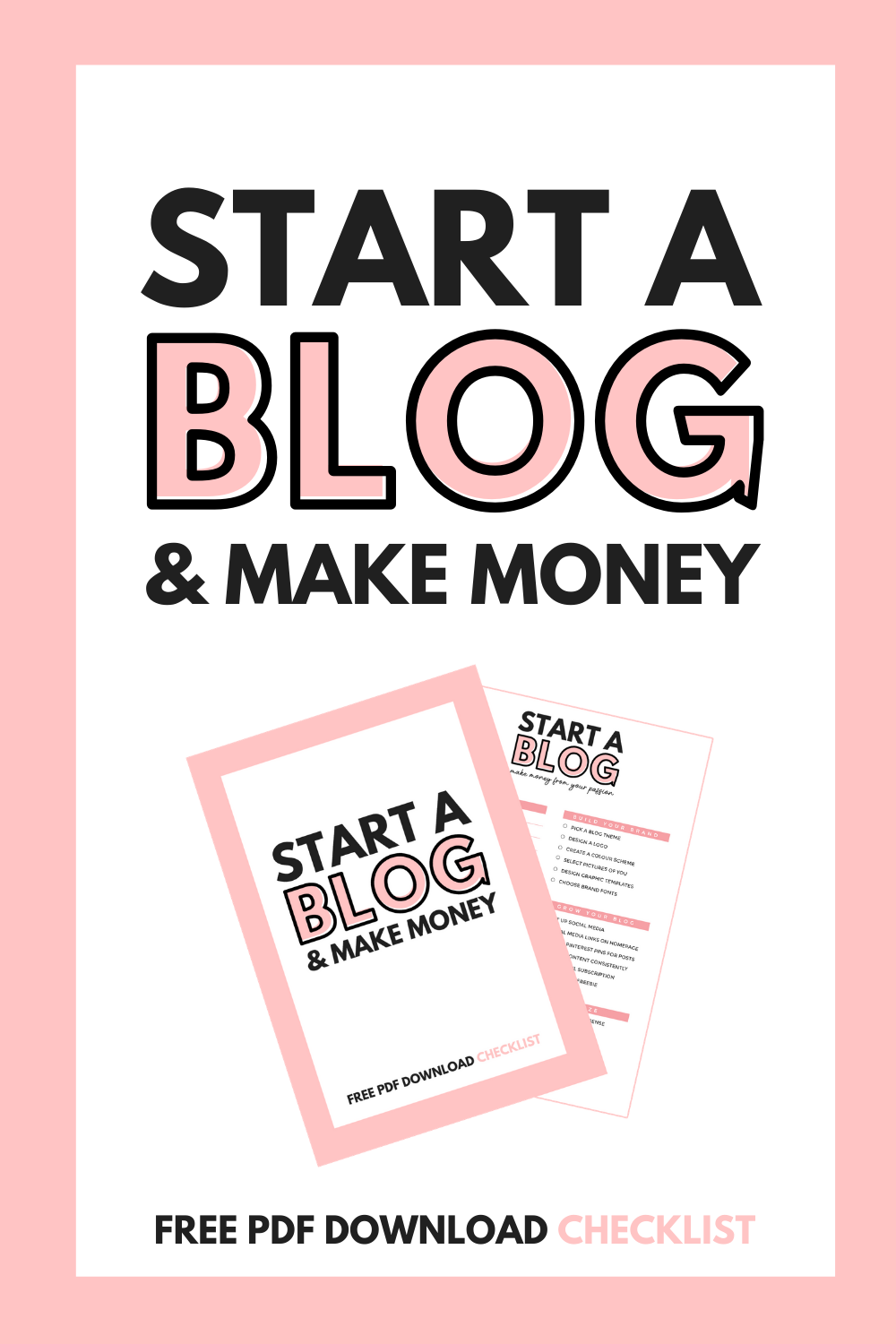
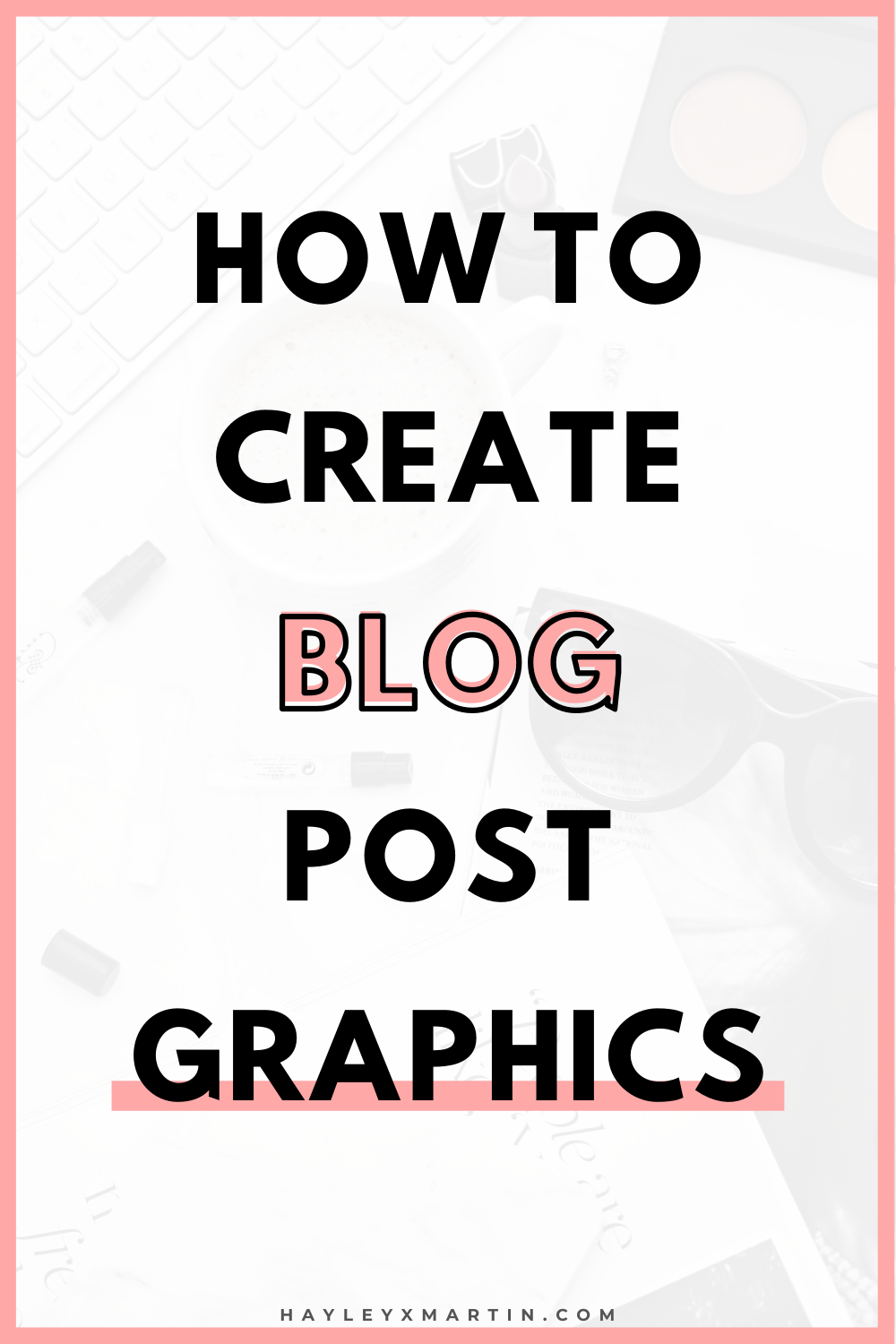






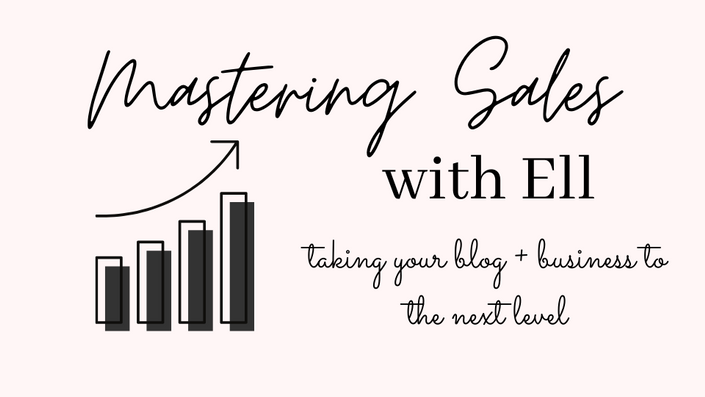


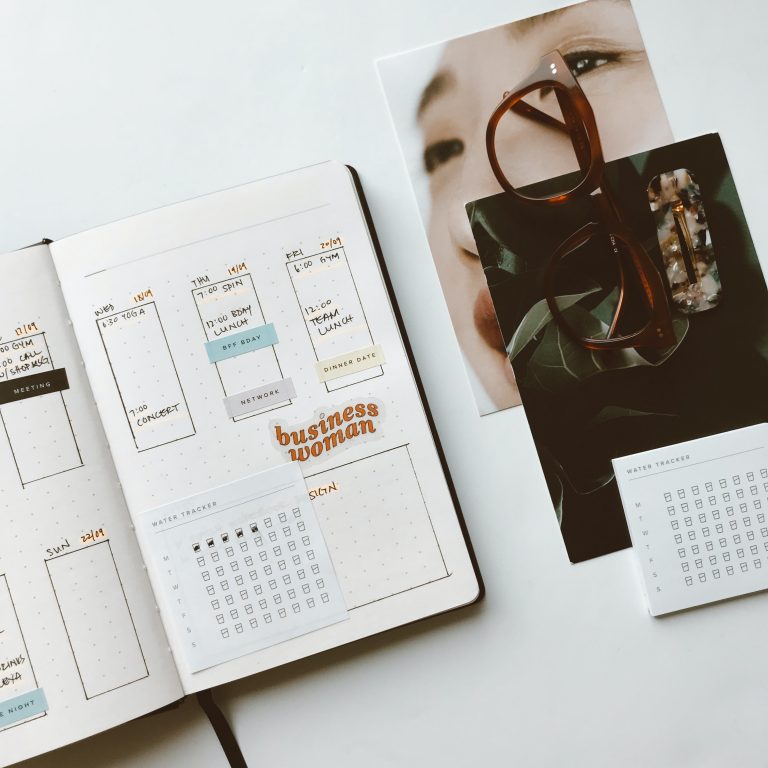


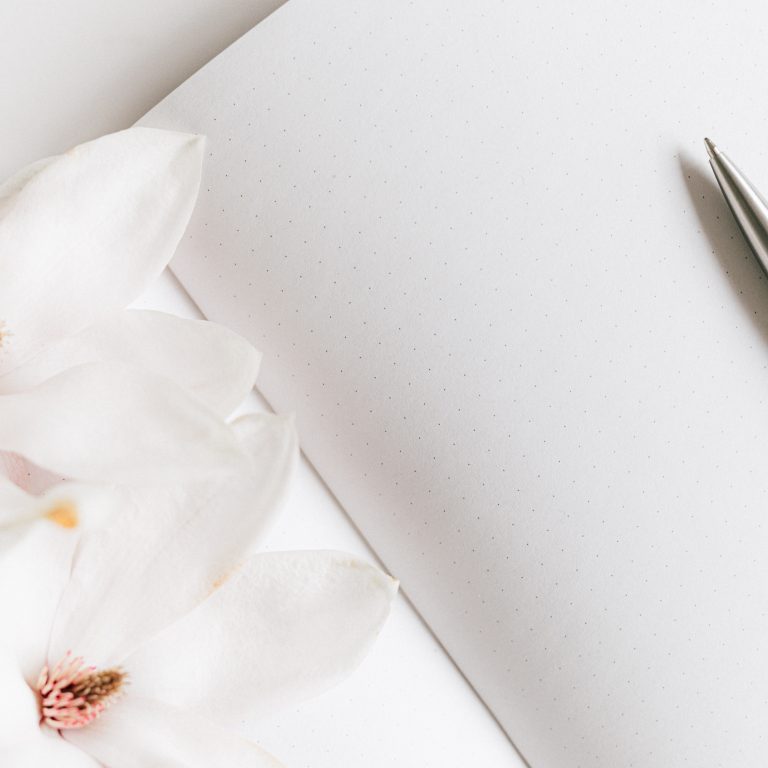
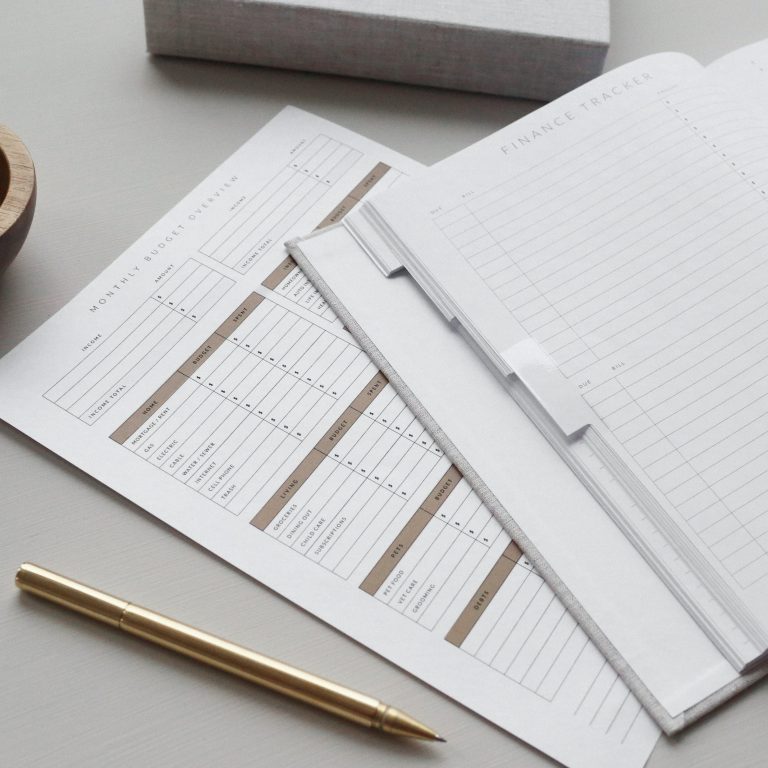
4 Comments
I’ve never heard of gimp. I’ll have to check it out on making blog graphics.
http://sugarcoatedbears.blogspot.com/
I have used it alot for creating designs and learning new techniques. But I do use Canva most of the time xx
Great post! Some of these are new to me. I’ll have to check them out.
Jennifer @ Mrs Q Beauty
http://www.mrsqbeauty.com
Thanks Jennifer, I’m glad it is helpful! xx